Legal teams need reliable tools to help them get things done and react quickly and confidently in an increasingly fast-paced world.

Jira Work Management and Team Files make a powerful solution that optimizes your legal workflows and keeps a single source of all the files and documents along the way. Here’s an example of how the Team Files app can help with your legal workflows.
Closing a new customer
A sales representative needs a new SOW (statement of work) and an NDA (non-disclosure agreement) for a customer. He opens a new contract request on Jira Work Management, which the legal team processes in cooperation with the financial team.
The actors
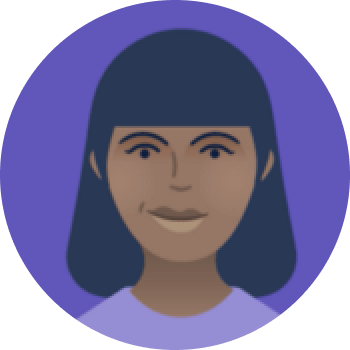
Anne
Legal team
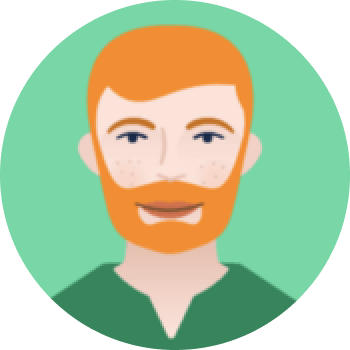
Tom
Sales Representative
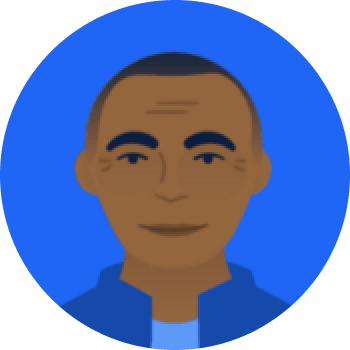
Peter
Financial Team

Victoria
Management
The setup
This use case involves the company’s legal team and the sales team working together to firm up new contracts with clients. The financial team and management are also involved.
The legal team has a contract workflow on Jira Work Management, as follows:
All contracts are created and edited in Microsoft Word and stored on SharePoint folders. We consider that the entire legal and management teams work on SharePoint in this use case, but this flow is identical if your team uses Google Docs/Drive, Box, or Dropbox.
The legal team creates a new contract draft and creates a folder for all the files related to the contract. The folder is attached to the Jira issue request with the Team Files app.
Step by step guide
- Tom, a sales representative, needs a new SOW and an NDA for a customer, so he opens a “NEW REQUEST” issue on Jira Work Management.
- Anne, from the legal team, is assigned to the issue and moves it to “IN PROGRESS.” She creates a folder for the agreement on SharePoint and adds the contract drafts for the SOW.
- Anne attaches the folder to the Jira issue with the Team Files app and requests Tom more info about the client and a spreadsheet with the quote, moving the issue to “INFO REQUESTED.”
- Tom uploads the financial spreadsheet with the quote to the attached folder in the Jira issue.
- Tom edits the contract draft with company info details right from Jira, which updates on SharePoint.
- Anne requests a review from the financial department and moves the issue to “FOR REVIEW.”
- Peter, from financial, reviews and edits the Excel spreadsheet on SharePoint, and it updates in the Jira issue.
- Anne sends an email to Victoria, from management, with the SharePoint link to the document to be signed and updates the issue status to “FOR SIGNATURE.”
- Victoria signs the document.
- Anne changes the issue status to “COMPLETED.” All the files on the SharePoint folder are updated and available on Jira.
- Tom gets the notification of the completed issue.
- He now has all the files updated in the folder attached to the Jira issue and ready to send to the client.
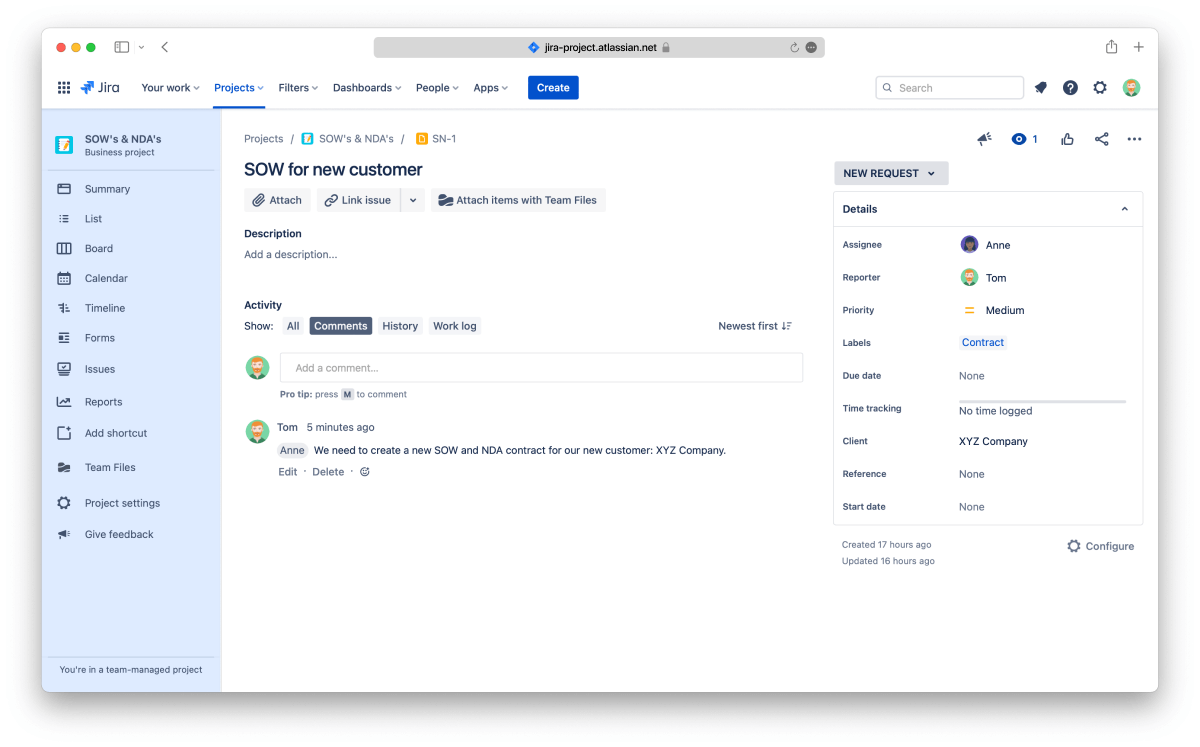
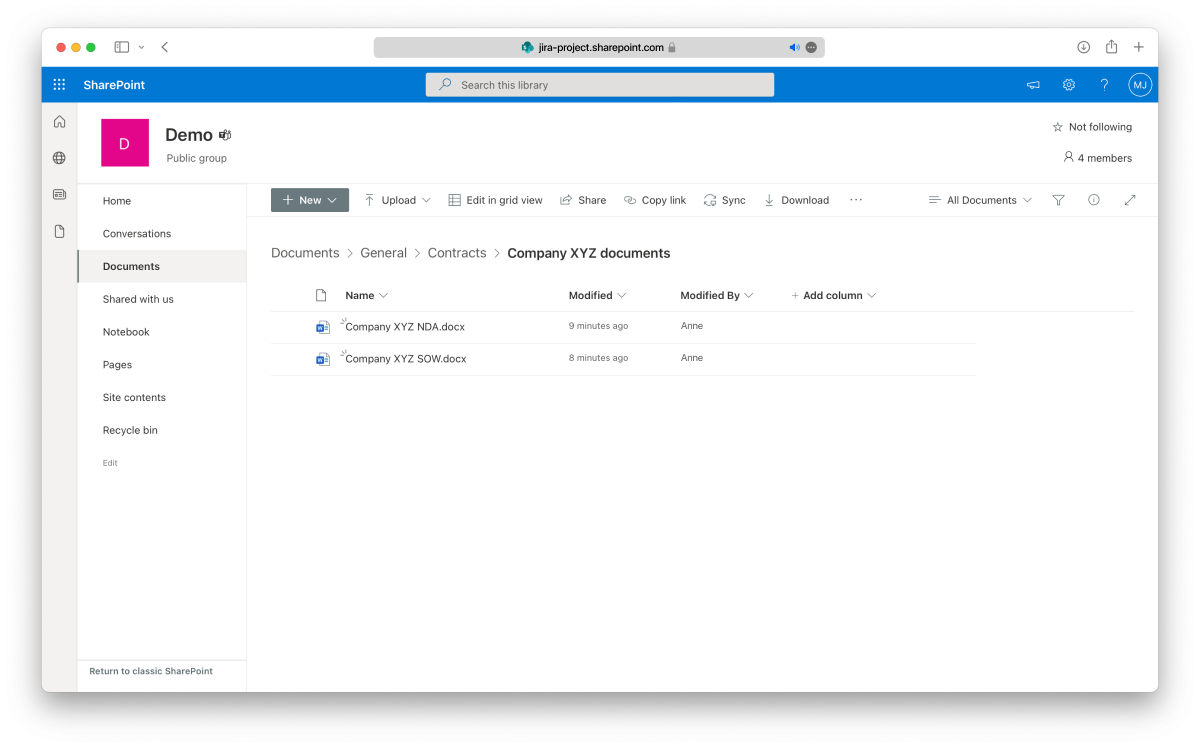
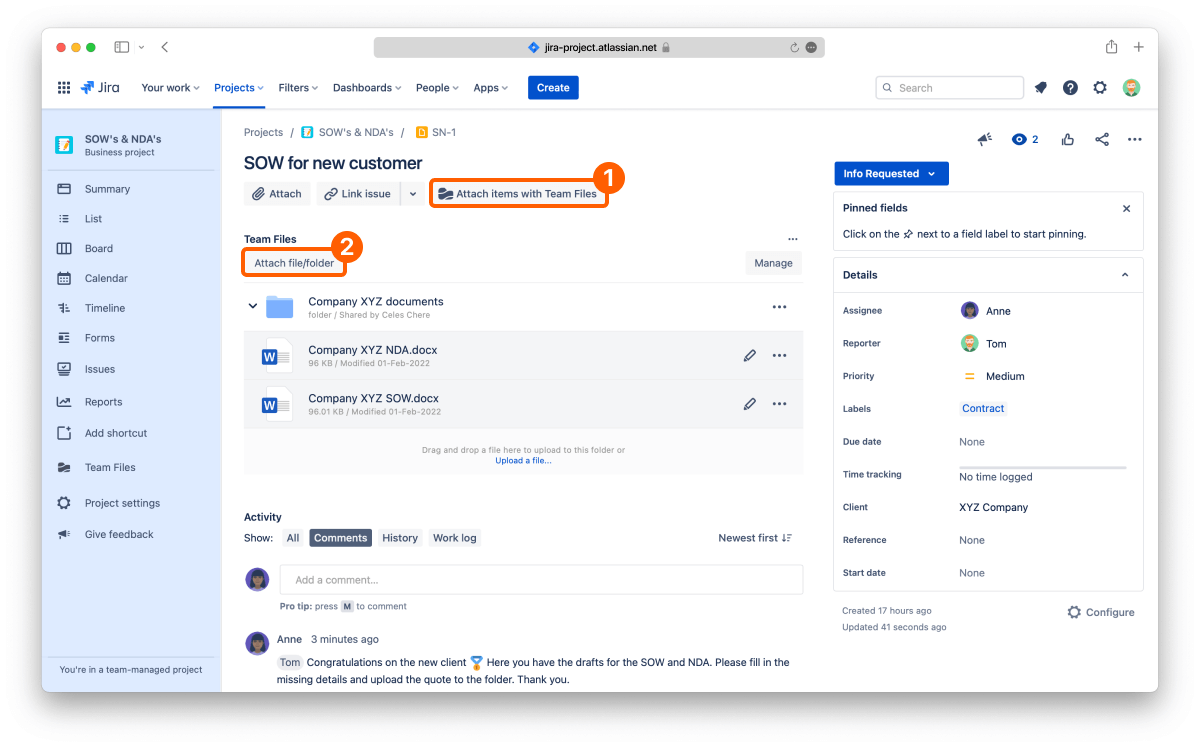
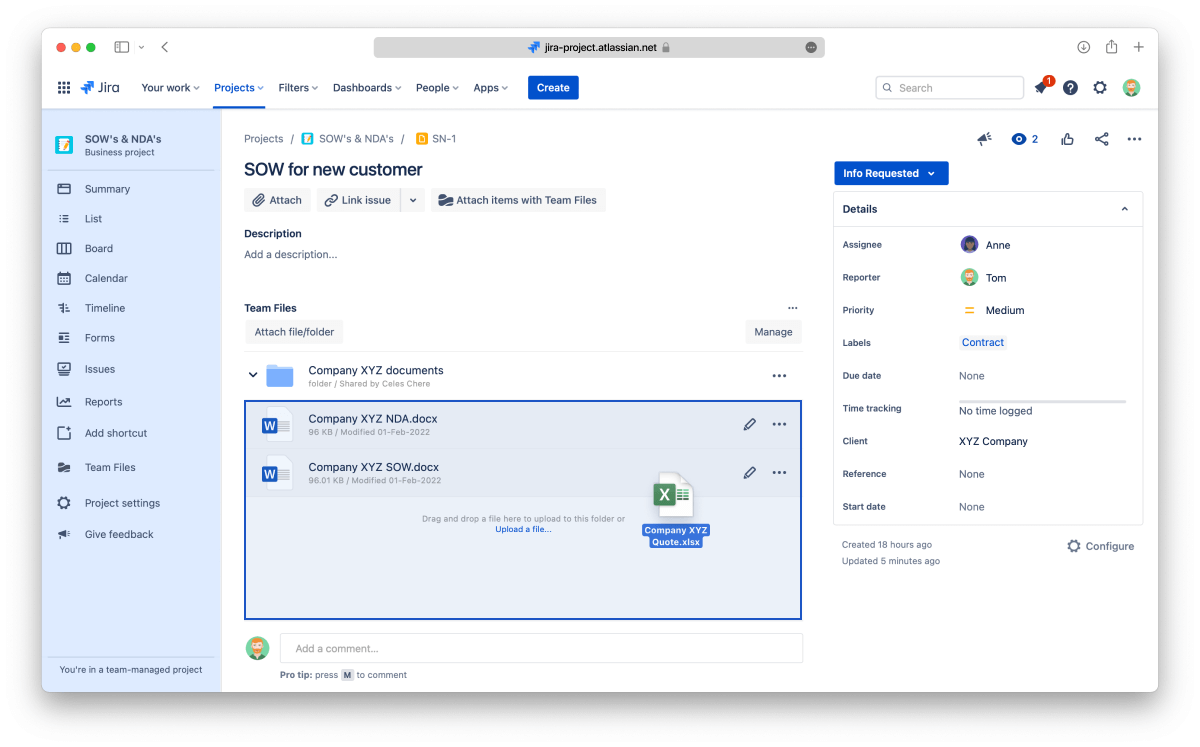
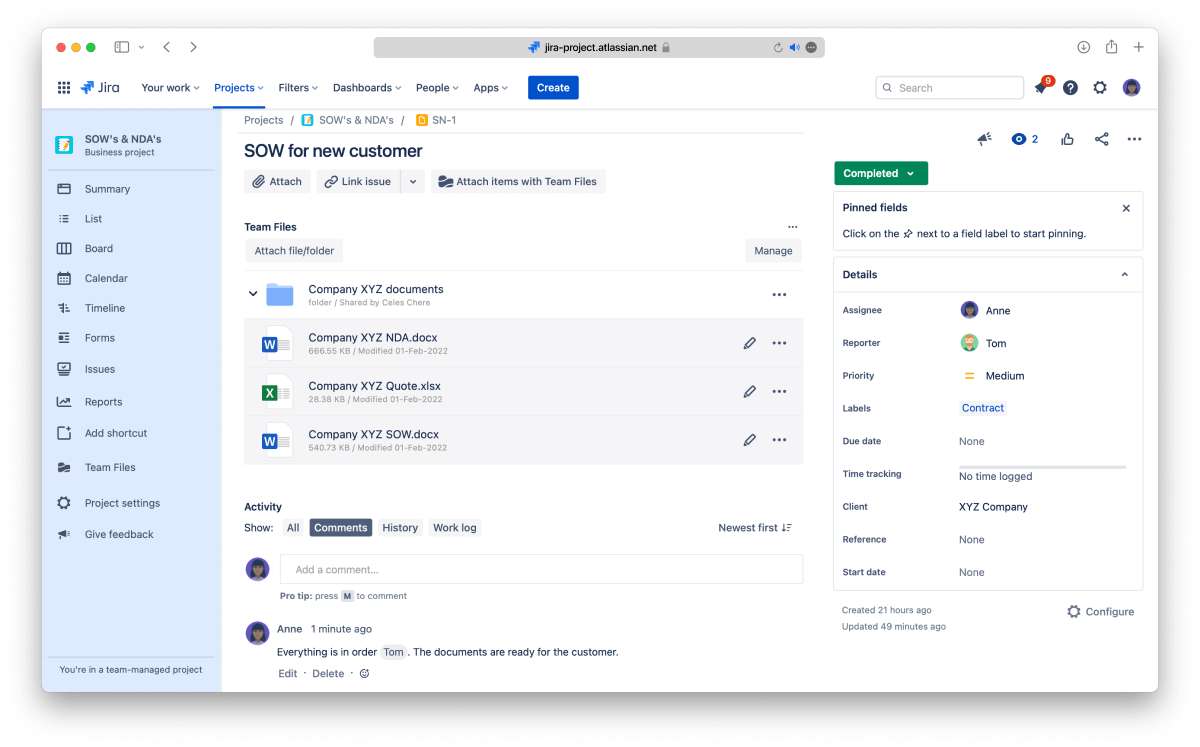
Ready to sign
Following this flow, the team maintains one source of truth since all the files involved in this task are updated and synced on the Jira issue and SharePoint. All the different teams can access them, and there are no duplicates or outdated versions between the systems.
Getting started
The Team Files app is available on the Atlassian Marketplace, and you can start a free trial in a few clicks.
You can also check the Team Files documentation on Attaching files and folders to issues to learn more.
Related content
Implementing a single source of truth for your documents with Confluence/Jira and Team Files
Team Files for Jira documentation